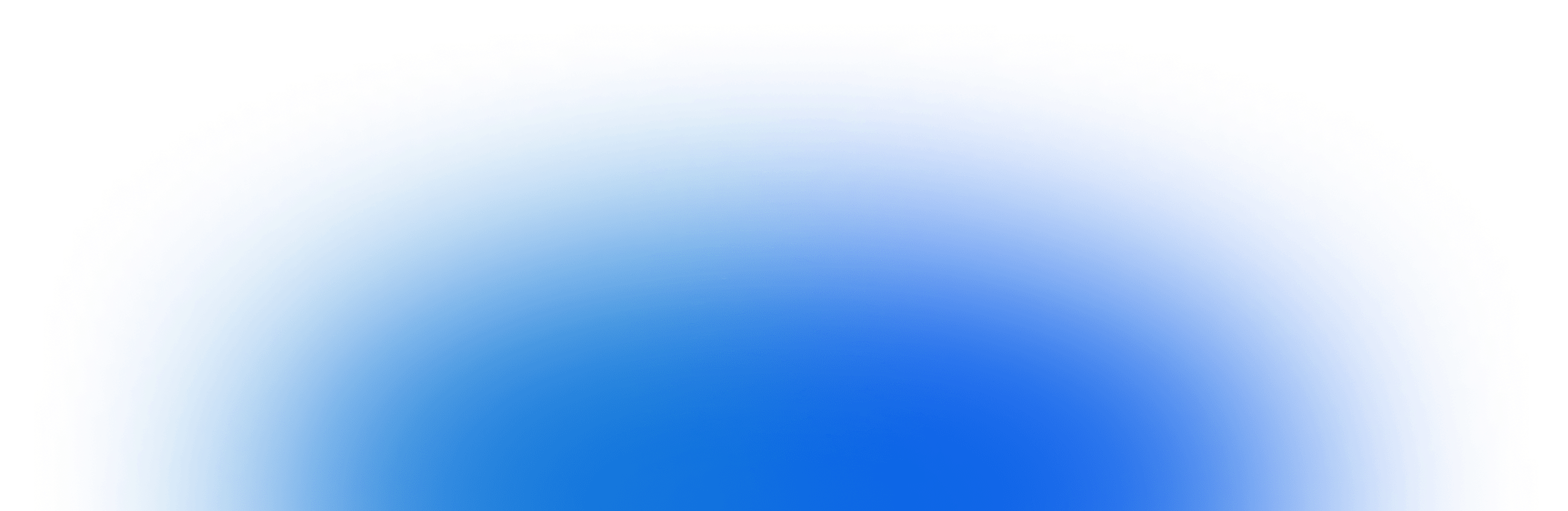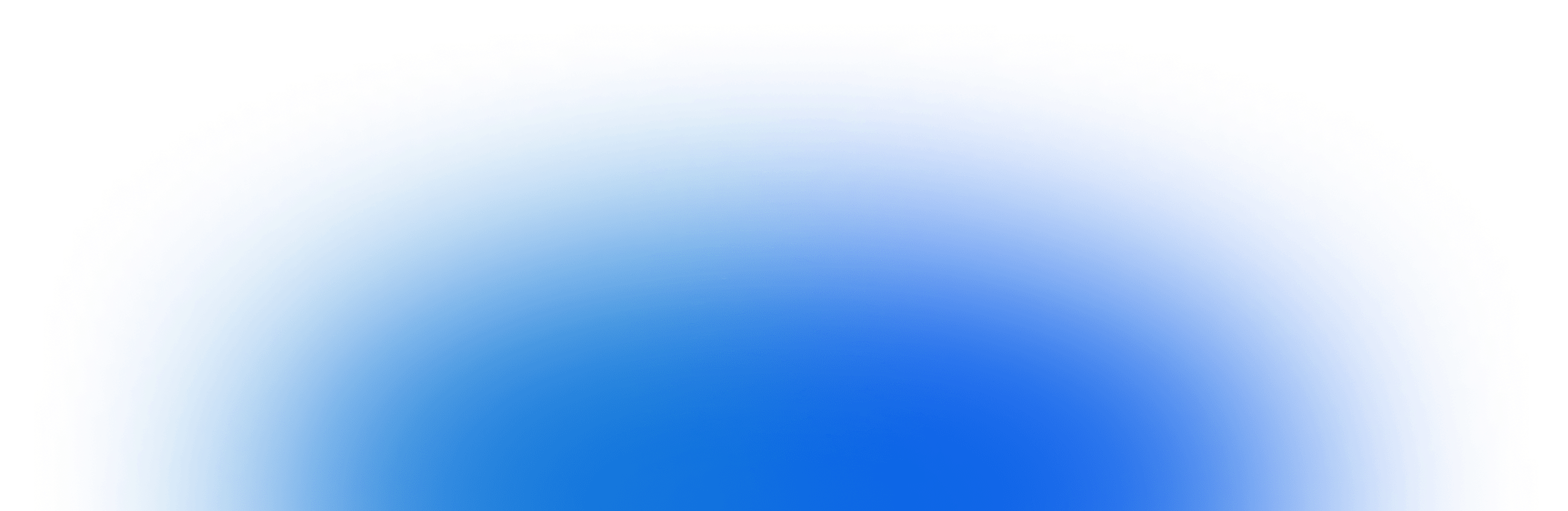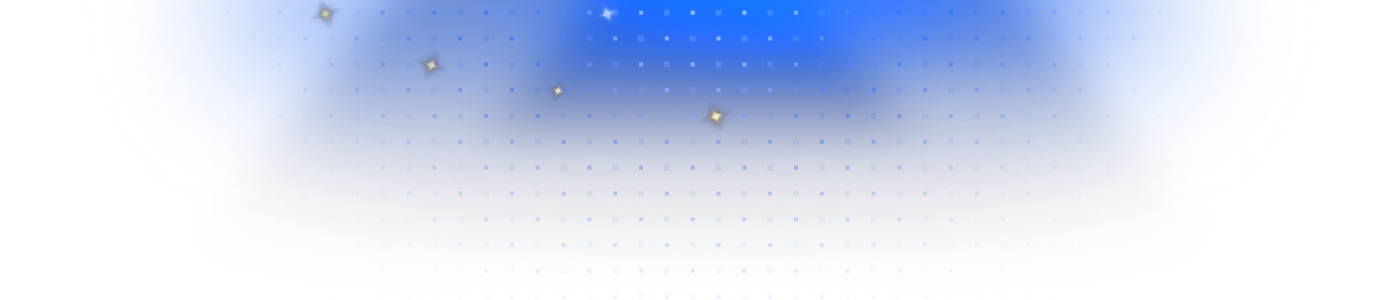In the world of SEO, internal linking is one of the most overlooked levers for growth. Especially on Webflow, where designers and marketers have the freedom to ship fast, internal links often fall by the wayside in favor of visual polish or conversion flow.
But when done right, internal linking can drive massive impact across organic rankings, content discoverability, crawl efficiency, and more recently, AI engine visibility.
This guide dives deep into internal linking strategies for Webflow, including how to:
- Structure your CMS for scalable interlinking
- Build dynamic link modules using collection relationships
- Use navs, footers, and in-content components to drive authority
- Create “authority silos” that signal expertise to Google and AI Overviews
Whether you’re managing 50 pages or 5,000, these strategies will help you build a GEO-friendly, growth-ready Webflow site.
Why Internal Linking Matters More Than Ever
In 2025, internal linking is no longer just about passing PageRank. It plays a critical role in:
SEO
- Distributes link equity to deep content
- Improves crawlability and indexation of new pages
- Helps Google understand topic clusters and page relationships
AI Discovery
- Large Language Models like ChatGPT and Google’s AI Overviews extract answers based on semantic relationships
- Strong internal linking helps LLMs identify authoritative hubs
- Structured interlinking improves inclusion in AI answers
UX and Conversions
- Guides users to next-best content
- Surfaces relevant products, articles, or solutions contextually
- Increases time on site and reduces bounce rate
Put simply: internal linking is the connective tissue of high-performing sites—and Webflow gives you the tools to scale it beautifully if you plan ahead.
Step 1: Start With a Clean CMS Structure
Before building links, you need a foundation.
Structure Your Collections for Flexibility
At minimum, your Webflow CMS should include collections like:
- Blog Posts
- Product Pages or Services
- Customer Stories or Use Cases
- Glossary / Definitions
- Resources or Guides
Bonus: Create relational collections like Topics, Industries, or Pain Points.
Why this matters: These relationships allow you to auto-generate internal links dynamically through CMS bindings.
Add Reference and Multi-Reference Fields
- Blog posts → Reference Topic
- Services → Multi-reference Use Cases
- Glossary → Reference Related Terms
This unlocks dynamic internal linking modules. For example:
“ This article is part of our AI in Healthcare series. You might also like: How LLMs Improve Diagnostics, Top AI Compliance Frameworks… ”
Step 2: Use CMS Templates for Scalable Interlinking
One of Webflow’s superpowers is the ability to create CMS-based templates for blog posts, glossary entries, use cases, etc.
This allows you to auto-inject internal links at scale.
Create Reusable Internal Link Modules
Add these inside CMS templates:
Related Articles Block
- Use a Collection List to pull in other posts with the same tag or topic
- Limit to 3–5 posts
- Style as a card, sidebar, or inline text block
Related Terms / Glossary Module
Useful in blog posts or long-form pages:
“ Not sure what SCIM means? Read our Glossary of Identity Terms. ”
FAQ Modules That Link to Deeper Content
Create dynamic FAQs within CMS items that include links to guides, use cases, or glossary terms.
Use Case CTAs (Linking Bottom of Posts to Product Pages)
“ Learn how this works in the real world → See our Retail AI Use Case ”
Step 3: Create Navigation and Footer Link Blocks That Drive Authority
Your navbars and footers are prime real estate—not just for UX, but also for distributing link equity.
Navigation Best Practices
- Use dropdowns or mega-menus that link to key product or solution pages
- Avoid hiding key links behind JavaScript or hamburger-only menus
- Use descriptive anchor text (e.g., “AI Risk Detection” vs. “Solutions”)
Footer Link Strategies
- Include links to your top-performing blog categories or glossary clusters
- Highlight cornerstone guides or downloadable resources
- Link to index pages (e.g., “View all Case Studies”)
Pro Tip: Don’t overstuff your footer—Google still sees spammy link patterns. But 6–10 well-chosen footer links can provide powerful signals.
Step 4: Build Authority Silos Using Webflow Collections
If you want to rank across hundreds or thousands of long-tail keywords, you need to group and interlink semantically related pages.
This is called Topical Authority or Content Silos.
What’s an Authority Silo?
A silo is a hub-and-spoke model of internal linking:
- Hub Page: Main guide or category page (e.g., “Guide to SCIM Provisioning”)
- Spokes: Supporting articles, glossary terms, or use cases
- All pages link back to the hub, and to each other when relevant
How to Build This in Webflow
- Create a CMS collection for your topic (e.g., “Provisioning”)
- Assign all relevant articles a reference field to that topic
- Auto-generate the hub page using a Collection Template
- On each child article, include:
- A block linking back to the main guide
- A related content module linking to siblings
Bonus: Add breadcrumb schema to reinforce hierarchy.
Step 5: Manual Linking Within Rich Text Fields
Dynamic modules are great—but manual in-text links still carry the most SEO weight.
Rich Text Editor Strategy
When writing in Webflow CMS:
- Link 1–2 keywords per section to other internal pages
- Prioritize deep links (not just homepage or contact)
- Use natural anchor text (e.g., “explore our SCIM vs SAML breakdown”)
Don’t Link to the Same Page Twice
Overlinking can dilute relevance. One contextual link per page is enough unless it makes sense in a different section.
Step 6: Measure and Optimize Internal Link Flow
Once your system is live, track how it’s working.
Tools to Use
- Google Search Console → Internal links report
- Ahrefs or Screaming Frog → Crawl visualization of link structure
- LLM citation tools → Track which pages get cited by AI engines
What to Monitor
- Are key pages getting enough internal links?
- Are orphan pages being crawled and indexed?
- Are AI engines surfacing your most authoritative hubs?
Pro tip: Use a tool (like your internal-linking product 👀) to audit and optimize anchor distribution and link coverage at scale.
Step 7: Tips for Webflow-Specific Internal Linking
While Webflow gives you full control, here are some Webflow-specific best practices:
Use Collection List Limit Settings Wisely
Avoid pulling in random articles in “Related Posts” modules. Use filters based on:
- Same tag or category
- Same referenced topic
- Recently updated date
Set All Internal Links to Open in the Same Tab
Webflow often defaults to “Open in new tab.” For internal links, change this to “same tab” to keep sessions flowing.
Use Webflow Folders + URL Slugs to Reflect Hierarchy
Even if Webflow doesn’t enforce folder-based hierarchies, using URLs like:
helps crawlers and AI engines understand topic clusters.
Bonus: Build an Internal Link Component for Reuse
If you’re scaling fast, you don’t want to rebuild link blocks every time. Here’s how to create a reusable internal linking component in Webflow:
- Create a Symbol (now called Components)
- Inside the component:
- Add a collection list
- Filter by related topic (use current page context if possible)
- Style it as cards or inline links
- Drop it across all relevant CMS templates
With this approach, you can add contextual interlinking to hundreds of pages in minutes—without needing custom code.
Final Thoughts: Internal Linking as a Growth Flywheel
The beauty of internal linking in Webflow is that once set up properly, it compounds.
- Every new blog post links to 5 other posts
- Glossary terms cross-link naturally
- Authority silos grow organically
- AI engines start recognizing your site as a topical expert
But the real magic happens when you treat internal linking not as an afterthought—but as a core part of your content architecture.
Recap: Your Internal Linking Checklist for Webflow
- Structure CMS collections with references for Topics/Tags
- Auto-generate related content using collection lists
- Manually link keywords within Rich Text fields
- Build hub-and-spoke silos with index pages
- Leverage navs, footers, and breadcrumbs for equity flow
- Monitor orphan pages and optimize with internal-linking tools
- Use Webflow Components to scale link blocks easily
TL;DR — Internal Linking is How You Win in Webflow
If you’re managing a large Webflow site and you care about:
- Faster indexing
- Higher rankings
- Better user journeys
- More AI citations
Then internal linking needs to be baked into every part of your design, CMS, and publishing workflow.
Start with structure. Add relevance. Scale with intent.
That’s how you build a GEO-ready, SEO-optimized, AI-friendly site—1 internal link at a time.